| Help : The Navigation Panel (Teachers) |
Introduction
The navigation panel is used to control the GCSE ICT Companion 04. It is displayed on the left hand side of the screen. The panel is divided into three sections :
| The Mode Selector | |
| The Article Selector | |
| The SpeedNav Selector |
The Mode Selector
The ICT Companion can be used in tweleve different modes. These modes can be selected using the mode selector :
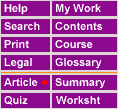
The currently selected mode is indicated by a ![]() . In the example above
the selected mode is article. To change mode click on
one of the purple buttons. This table summarises the purpose of each mode. Press on a
GO button to find out more about each mode.
. In the example above
the selected mode is article. To change mode click on
one of the purple buttons. This table summarises the purpose of each mode. Press on a
GO button to find out more about each mode.
The Article Selector
Topics
The ICT Companion includes comprehensive information covering 50 different topics. A topic can be selected using the upper section of the article selector :
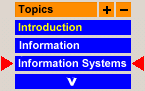
The currently selected topic is indicated by the red arrows. In the above example the current topic is Information Systems. To move up and down the list of topics you can click on the scroll buttons. In this example there is a scroll down button but no scroll up button. Holding down a scroll button will cause the list to scroll automatically.
The topics are grouped together into topic areas. For example the topic area Introduction includes the two topics Information and Information Systems. Topics are shown using white text and topic areas are shown using yellow text. Topic areas can not be selected.
To select a topic simply click on the topic's name. What happens will be determined by the current mode. For example if you are in article mode then the introductory article for the topic will be displayed. If you are in worksheet mode the worksheet for the topic will be displayed and so on.
Subtopics
The information available about each topic is broken down into a number of subtopics which are short articles. When you select a topic in the top section of the article selector the list of available subtopics is displayed in the bottom section :

The current subtopic is indicated by the red arrows. The Introduction subtopic will be selected first. To select a different subtopic click on the subtopic name. The ICT Companion will change into article mode and display the selected article.
If the subtopic list is too long to fit on the screen then scroll buttons will be displayed so that you can move up and down the list of subtopics.
Adjusting the List Sizes
The relative lengths of the topic and subtopic lists can be changed by clicking on the
![]() and
and ![]() buttons at the top of each list.
buttons at the top of each list.
Alternative Method of Changing Subtopic
An alternative method of moving between the subtopics within a topic is to press the Prev Page and Next Page buttons at the bottom of each page. They look like this :
![]()
The SpeedNav Selector
The SpeedNav selector consists of five small buttons at the top of the navigation panel. These buttons are shown here :
![]()
The buttons are designed to enable fast navigation of the articles within the ICT Companion. The function of each button is :
| Go back to previous topic. | |
| Go back to previous subtopic. | |
| Go to ICT Companion home (start) page. | |
| Go on to next subtopic. | |
| Go on to next topic. |
If you are working through a topic then you may want to use the next subtopic button to move through the subtopics.
(C) P Meakin 2004