| Help : Worksheets (Teachers) |
Introduction
The GCSE ICT Companion includes worksheets covering each of the topics in the ICT Companion. There is one worksheet for each topic with two exceptions :
Worksheets can be printed and completed on paper or they can be completed online. Read through all of the information on this page to find out all about worksheets, or select an option from the table below to go straight to a particular topic :
How should I use the Worksheets ?
To get the most out of the ICT Companion we recommend that you complete the worksheet associated with a topic as you work through the topic. The questions at the start of a worksheet are asked in the order that the material required to answer the questions occurs in articles. Questions at the end of a worksheet are usually more general and require knowledge of the whole topic.
Keep any completed worksheets. They will act as useful revision guides.
If you choose to complete a worksheet online you will type the answers into the computer. You can then submit your worksheet for marking online and your teacher can mark and return it to you on the computer. Alternatively you can print a completed worksheet and hand it in on paper. The computer will store the answers that you have entered.
If you have not yet logged on you should do so before you complete a worksheet online. To do this :
1. | Select the | 2. | Enter your username and password into the logon box then press the Logon Now button.
| |
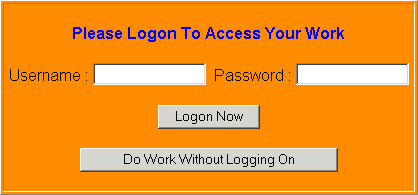
If you do not have a username you can complete a worksheet online by pressing the Do Work Without Logging On button. If you do this the ICT Companion will not be able to store your answers permanently, so you must print them before you close your web browser software.
There are two ways to start a new worksheet :
Method 1
1. | Use the
navigation panel,
contents page or
search engine
to select the topic that you want to access the worksheet for.
| 2. | Select the | |
Method 2
1. | Select the | 2. | Click on the Start New Worksheet Tab.
| 3. | Choose the worksheet that you want to start from the list in the combo box.
| |
Type your answers into the worksheet on the screen. Whilst you are completing a worksheet you can press the ![]() or other buttons to read an article to help you answer. Then simply press the
or other buttons to read an article to help you answer. Then simply press the ![]() button to carry on with the
worksheet. You must not press the Back button in your browser whilst completing a worksheet as this may cause answers that you have entered recently to be lost.
button to carry on with the
worksheet. You must not press the Back button in your browser whilst completing a worksheet as this may cause answers that you have entered recently to be lost.
Saving a Worksheet Started Online
You may not have time to finish a worksheet in a lesson. If you wish to save your work to continue at a later date, press the ![]() button at the bottom of the worksheet.
button at the bottom of the worksheet.
When you have completed a worksheet online you can hand it in to your teacher for marking. To do so press the ![]() button at the bottom of the worksheet.
button at the bottom of the worksheet.
Once you have handed a worksheet in, if you try to access it again the following message will appear :
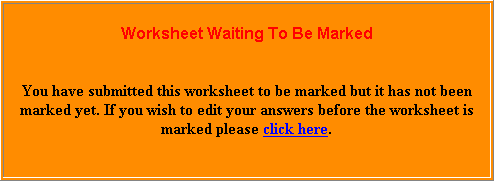
If you want to change the answers to the worksheet before it is marked you need to take the worksheet back, edit your answers, then press the ![]() button again.
button again.
Printing a Worksheet Completed Online
You can print a copy of a worksheet part way through completing it, when it is finished before you hand it in, or when your teacher has
returned a marked worksheet to you. To print a worksheet press the ![]() button at the bottom of the worksheet.
button at the bottom of the worksheet.
Continuing a Worksheet Started Online
You may not always have time to complete an entire worksheet in one session. You can come back to a worksheet that you have started later on to finish it off. There are two different ways to carry on completing a worksheet that you have already started online. They are :
Method 1
1. | Use the
navigation panel,
contents page or
search engine
to select the topic that you want to continue the worksheet for.
| 2. | Select the | |
Method 2
1. | Select the | 2. | Click on the Current Work Tab.
| 3. | Choose the worksheet topic that you want to continue from the list that appears.
| 4. | Select the | |
Restarting (Deleting) a Worksheet Started Online
You may decide that you want to completely erase your answers to a worksheet that you have completed online so that you can restart it. To do this :
1. | Select the | 2. | Click on the Current Work Tab.
| 3. | Choose the worksheet topic that you want to restart from the list that appears.
| 4. | Select the | |
Viewing Marks and Marked Worksheets
When your teacher has marked a worksheet, you can view the mark that you have got and your teacher's comments on your work. To do this :
1. | Select the | 2. | Click on the Marked Work Tab.
| 3. | The names of all of your worksheets that have been marked appear on the list.
| 4. | Press the | |
Going to Questions and MyWork Organiser
You can jump straight to a particular question or to the MyWork organiser by selecting one of the links at the top of a worksheet :

If you complete a worksheet online your answers will be stored in a database on a web server. You must enter your username and password to be able to access this database.
Completing Worksheets on Paper
If you choose to complete worksheets on paper you will need to print blank copies of the worksheets out. You can either print each worksheet individually or print a workbook that contains all of the worksheets together.
Printing an Individual Worksheet to Complete on Paper
Follow these instructions to print a blank worksheet to complete on paper :
1. | Use the
navigation panel,
contents page or
search engine
to select the topic that you want to access the worksheet for.
| 2. | Select the | 3. | Select option
(4) Print Blank Worksheet from
the print menu.
| |
Follow these instructions to print a workbook that contains all of the worksheets from the ICT Companion :
1. | Select the | 2. | Select option
(5) Booklet Printing Menu from
the print menu.
| 3. | Select option
(3) Print Workbook from
the booklet printing menu.
| |
(C) P Meakin 2004