
Input Devices |
An information system can not do anything until you give it some information to process. Input devices transfer data into a computerised information system so that it can be processed.

An input device transfers data from the outside world into a computer.
There are two different categories of input device. They are :
There are many different input devices available. Each input device is suitable for a different purpose. Select an input device from the table below to find out about it or read through the rest of this topic to learn more about all of the different input devices.
| Manual Input Devices | ||
| Keyboards | QWERTY Keyboard | |
| Concept Keyboard | ||
| Pointing Devices | Touch Screen | |
| Light Pen | ||
| Mouse | ||
| Tracker Ball | ||
| Touch Pad | ||
| Joystick | ||
| Graphics Capture | Graphics Tablet | |
| Scanner | ||
| Digital Camera | ||
| Video Capture | ||
| Sound Capture | Voice Recognition | |
| MIDI | ||
| Others | Remote Control | |
| Biometric Devices | ||
| Sensors | ||
| Direct Data Entry (DDE) Devices | ||
| Code Numbers | Bar Codes | |
| Magentic Ink Character Recognition | ||
| Magnetic Stripe Codes | ||
| Smart Cards | ||
| Optical Input Methods | Optical Mark Recognition | |
| Optical Character Recognition | ||
| Turnaround Documents / PDET | ||
Almost all general purpose computers are supplied with a keyboard. A keyboard has over 100 keys on it. When you press a key a number (code) is sent to the computer to tell it which key you have pressed. The keys are arranged in four groups :
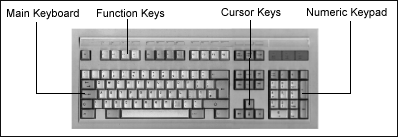
The keys on a keyboard are usually arranged in the same order as those on a typewriter. This layout of keys is called QWERTY because Q-W-E-R-T-Y is the order in which the letters occur on the top row of the keyboard. Some newer designs have the letters arranged in a different order. Most people find the QWERTY arrangement best as they have had some practise using it, but some users trained on the new keyboards claim that they can type faster than the fastest typists can on QWERTY keyboards.
A concept keyboard is a flat board which contains a grid of switches. Each switch can be programmed to do whatever you want. An overlay image is placed on top of the grid so that the user can tell what pressing on different areas of the keyboard (switches) will do.
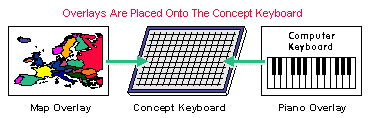
Example uses of concept keyboards include :
Concept keyboards are particularly useful for users such as children who would find using a QWERTY keyboard difficult and in locations where an ordinary keyboard might be damaged, e.g. by spillage or dust.
A touch sensitive screen is a special type of visual display unit. In front of the display a grid of light beams or fine wires criss-cross the screen. When you touch the screen the computer senses where you have pressed. Touch screens can be used to choose options which are displayed on the screen.
The main application for which touch screens are used is the provision of public information systems. Touch screen operated computers can be found in places such as travel agents and airports. Here a touch screen is being used to provide information to tourists :
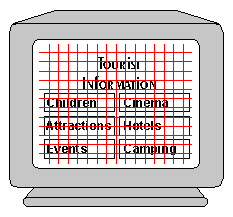
The grid in front of the screen can not be seen by the user. The screen is located behind the glass in the tourist office's window so that visitors can obtain information even if the office is closed.
Touch screens are not used very often as they are not very accurate, tiring to use for a long period and are more expensive than alternatives like a mouse. The main advantage of the touch screen is that anyone can use it without having to be trained.
A light pen is a special pen which you can point at any computer monitor. When the pen is pointed at the screen the computer can work out where the pen is pointing.
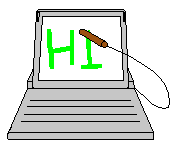
Light pens can be used to "draw" on the screen or to select options from menus presented on the screen.
Light pens are extremely poor input devices. They are very inaccurate and tiring to use. Light pens were popular in the 1980s and early 1990s but most have now been replaced with other input devices.
A mouse is the most common pointing device. You move the mouse around on a mat and a small cursor called a pointer follows your movements on the computer screen. By pressing a button on the mouse (most mice have 1,2 or 3 buttons) you can select options using icons or menus on the screen. Mice can also be used to "draw" onto the screen. They are particularly useful if your computer has a graphical user interface.

Most mice use a small ball located underneath them to calculate the direction that you are moving the mouse in. As you move the mouse this ball rotates. The mouse monitors how far the ball turns and in what direction and sends this information to the computer to move the pointer.
A tracker ball (or trackball) is an alternative to a mouse. It operates in the same way as a mouse except that the ball is on top. Turning the ball with your hand moves the pointer on the screen.
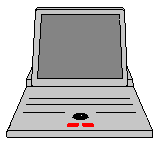
Tracker balls are popular when there is not enough space for a mouse, e.g. in portable computers. Most tracker balls have buttons next to them which can be used to select options from the screen.
A touch pad is another alternative to a mouse. It is a pointing device which is used in laptop computers. A touch pad is a rectangular pad about 4cm x 4cm in size. You can move your finger around on top of the touch pad. As your finger moves, the pointer follows its movement on the screen.
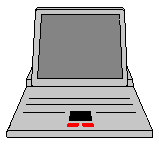
Buttons are usually placed next to the touch pad. Pressing a button will select an option on the screen just like a mouse button. With some touch pads, if you tap the pad sharply with a finger this will have the same effect as pressing one of the buttons.
Joysticks are popular for playing computer games and controlling computer simulations. You can move a standard joystick in any one of eight directions. The joystick tells the computer in which direction it is being pulled and the computer uses this information to e.g. move a spaceship on screen. A joystick may also have several buttons which can be pressed to trigger actions such as firing a missile.

The best joysticks, called analogue joysticks measure how far the joystick is being moved in the direction it is being pulled. This information is used to set how quickly the object on the screen moves. The further you push the joystick the faster the object moves.
Small joysticks called trackpoint devices are sometimes built into the keyboards of portable computers and used instead of a mouse.
Graphics tablets are mainly used by professional graphics designers. Using a graphics tablet a designer can produce much more accurate drawings on the screen than he could with a mouse or other pointing device. A graphics tablet consists of a flat pad (the tablet) on which the user "draws" with a special pen called a stylus. As the user "draws" on the pad the image is created on the screen. The pad on which the user draws can be any size from A5 to A1 (eight times as large as an A4 page). Drawings created using a graphics tablet can be accurate to within hundredths of an inch. Graphics tablets are also known as graphics digitisers.
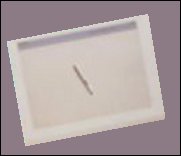
The stylus that the user draws with may have a button on it which will act like a mouse button. Sometimes instead of a stylus a highly accurate mouse-like device called a puck is used to draw on the tablet.
Graphics tablets are often used to provide input to Computer Aided Design packages.
A scanner can be used to input printed images such as photographs or pages of text directly into the computer. A scanner works by shining a light at the image being scanned and measuring how much light is reflected back using an optical sensor. The amount of light that is reflected back tells the computer how light or dark the image is at each point.
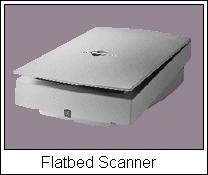
Optical Character Recognition (OCR) software can be used to read printed text from an image that has been scanned and store it as text rather than an image. You can then edit the text using a word processor or desktop publisher. OCR software is not yet sophisticated enough to read hand-written text accurately.
Digital cameras are used in the same way as standard photographic cameras. Most digital cameras look just like ordinary cameras. Unlike photographic cameras digital cameras do not use film. Inside a digital camera is an array of light sensors. When a picture is taken the array of sensors is used to input the image. The image can then be stored either in the camera's RAM or on a floppy disk. Later the pictures can be transferred onto a computer for editing using a painting package.

Digital cameras are available from about £30 upwards. The quality of the pictures that a camera can take depends upon the resolution of the camera. This is measured in millions of pixels (megapixels). Modern cameras have resolutions from about 1 to 5 megapixels. Digital cameras are extremely useful for tasks such as producing newsletters. The images can be transferred directly into a desktop publisher without having to be developed, printed and then scanned.
Computers store videos as a sequence of still images called frames. These images are displayed quickly one after the other (rather like a flick-book) to create the illusion of a moving picture. Inputting a video into a computer is known as capturing the video. When you want to capture a video sequence you must tell the computer :
If you want to capture large images you may have to settle for a slow frame rate which will make the captured video film look jittery. If you want a fast frame rate you may only be able to capture a small image size.
The three most common devices that can be used to capture videos are :
| Video Digitiser | A video digitiser takes an image from a video camera or television and converts it so that it can be stored on a computer. Video digitisers can capture large images at fast frame rates. Many video digitisers now incorporate a television tuner so that television pictures can be captured directly. |
| Web Camera | A web camera captures video images for transmission over the Internet. Web cameras capture small images at a slow frame rate. They are cheap to buy. |
| Digital Camera | Most digital cameras that take photographs can also capture short video sequences. |
Voice recognition systems listen to what people are saying and carry out the instructions given to them when people speak. A microphone is used to provide input for a voice recognition system. Currently these systems are not very sophisticated and are used only for certain applications. Existing voice recognition systems come in two different types :
In the last few years a number of voice dictation packages have been developed. These packages let the user dictate text into a computer to appear in a word processed document. Dictating like this can be much quicker than typing but the computer still makes some mistakes especially with short words and with words that sound the same but are spelt differently. e.g. there and their.
The Musical Instrument Digital Interface (MIDI) system allows a musical instrument to communicate with a computer system. The musical instrument acts as an input device to the system. As it is played computer software records information about the duration, pitch and volume of each note.
Music input into a computer by a MIDI instrument can be saved or edited by the user. It can also be printed out as a musical score. The computer can play the recorded piece of music either through its own speakers or through a MIDI instrument that is being used as an output device.
Sophisticated MIDI software can receive inputs from up to sixteen musical instruments at once and can play music back on many instruments simultaneously. The various instruments can all be sequenced together so that they play back in time with each other.
A remote control is used to operate a machine from a distance. Remote controls are used with consumer devices such as televisions and hi-fi music systems and vehicle locking systems.
Remote controls have a small keyboard on them with buttons that relate to the particular functions of the machine that is being controlled. When the buttons are pressed a signal is sent from the remote control to the machine, usually by infra-red light or radio signal.
It is more convenient to be able to operate a machine remotely than to have to move to the machine to use it.
A biometric input device measures a unique physical chracteristic of a person. The most common biometric devices are used to input a person's fingerprint into a computer. More sophisticated devices use a camera to input a description of a person's iris (the coloured part of the eye).
Biometric devices are usually used for security purposes. A record of a person's fingerprint or iris pattern is stored in a database. Later on the identity of a person can be determined
by re-scanning the finger or eye and looking up the results of the scan in the database. Biometric devices provide a very reliable way of identifying people. Real world applications of this include :
| Access Control | A biometric security system can control access to computer files or buildings instead of passwords or keys. |
| Passports | Biometric information can be included in electronic passports, making it much harder for a passport to be fraudulently used. |
A sensor is a device which measures a physical quantity such as the temperature and then sends a voltage to the computer representing the quantity. Sensors can be either analogue or digital :
Digital : Sensors are either on or off. For example a switch of pressure pad.
Analogue : Sensors can measure a range of values. The size of the voltage the sensor produces is determined by the size of the quantity that the sensor has measured. For example if a cold temperature is measured a small voltage will be sent, whilst if a hot temperature is measured a larger voltage will be sent.
There are lots of different sensors available, each of which is designed to measure a specific quantity. Examples of sensors include :
| Sensor | Type | Quantity Measured | Application |
| Temperature sensor | Analogue | How hot/cold it is. | Monitoring the temperature of a science experiment. |
| Light sensor | Analogue | How light/dark it is. | Turning street lights on when it is dark. |
| Pressure Pad | Digital | If a pad is being pressed. | Detecting cars arriving at a car park barrier. |
| pH sensor | Analogue | The acidity of a liquid. | Monitoring river pollution. |
| Button | Digitial | If the button is being pressed. | Obtaining a ticket at a car park entry barrier. |
| Light Gate | Digital | Detects an object passing through the gate. | Measuring the speed or acceleration of objects. |
Sensors are usually used in data logging and control systems.
Barcodes are often printed on products that you can buy and are used by shops and supermarkets to produce bills for customers. A barcode is made up of a sequence of bars of different widths. Different groups of bars are used to represent different numbers. A printed barcode is therefore simply a way of representing a number. The number is often printed above or below the barcode so that humans can read it.
Barcodes are read into the computer using a wand or a fixed scanner. Barcodes are not easily damaged and can normally still be read if they are creased or not stuck onto a flat surface. They can be printed using a normal printer and ink and so are cheap to produce. The information normally included on a barcode for a product is country of origin, manufacturer and item code. The price is not included in the barcode.

A scanner can read a barcode number incorrectly. A check digit is included in the barcode number to reduce the likelihood of this happening.
The Magnetic Ink Character Recognition (MICR) system reads characters printed in a special magnetic ink into the computer. The main users of MICR are banks. They use it to read information from cheques into their computers so that the cheques can be cashed. Here is some information stored on a cheque using MICR :
![]()
The information printed on the cheque using MICR is :
MICR readers can only read one special font which can represent only numbers and a few punctuation marks. They can read characters very quickly and with 100% accuracy. Information printed in magnetic ink is also very secure. It is not possible to change the information by writing over it with a pen and the printed numbers are not damaged by folding (as often happens with cheques). Both the reader used by MICR and the special ink are expensive.
Magnetic stripes (or strips) are built into many plastic cards such as cheque guarantee or credit cards. Magnetic stripes look like this :

The strip can contain up to 60 characters (numbers or digits) of information which is stored magnetically. Usually the information is put onto the stripe when the card is made and is never changed. Magnetic stripe codes can also sometimes be found on the back of railway tickets.
To be read the card is swiped through a machine which quickly and accurately reads the pattern of magnetism. The information stored on the card can be destroyed by exposure to magnetic fields, by scratching or by coming into contact with some liquids.
For many purposes cards that incorporate magnetic stripes are now being replaced with smart cards.
Smart cards are often called input devices. In fact they are actually simple storage devices. A smart card looks like a magnetic stripe card but it contains a small RAM chip. When the card is put into a machine data can be read from the card or written onto it. A smart card can store much more data than a magentic stripe card can. The most popular card in use at the moment can store up to 4Kb (about 4000 characters) of information but cards with capacities up to 1Mb (1,000,000 characters) are available.
Petrol companies and supermarkets use smart cards to store information about points that customers earn when they buy goods. Every time the customer buys something the number of points stored on the card is increased. The customer can then spend these points to buy goods. Many banks now issue debit cards that are smart cards as these are more secure than traditional magnetic stripe cards.
Some smart cards contain a small microprocessor as well as memory. These cards are practically a complete computer system on a card. They are used for applications such as decoding pictures from satellite television stations.
An optical mark recognition (also known as OMR or mark sense) system reads marks made by pencil on a printed form into the computer. OMR systems are used by examination boards to collect the answers to multiple choice examinations and to purchase lottery tickets. Here is an example answer grid for an examination :
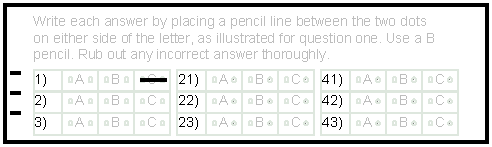
The student answers each question by drawing a line in pencil in the box that he/she thinks is the correct one. The answer grid is printed in a special coloured ink called that the OMR system will ignore. Marks down the side of the form are used to automatically line the form up in the reader so that it can be read. The reader detects where the marks are placed by shining a light at the page and measuring the amount of light reflected. Less light is reflected where the marks have been made. A pile of forms collected at the end of an examination can be put into a tray (called a bin). The reader will go through each form in turn and record the candidates marks.
Input using OMR is accurate and very fast. Problems can occur if the OMR forms get creased as the reader may jam.
An optical character recognition system consists of a scanner and some software. The scanner is used to scan an image of a page of text to be read into the computer. The software then examines the page and extracts the text from it, storing it in a form that can be processed.

OCR systems can now recognise a wide variety of computer fonts and read letters with over 99% accuracy. Some systems will recognise hand-written text reasonably well as long as it is written very neatly and usually put into boxes on a pre-printed form.
Optical mark recognition and optical character recognition are often used together in a turnaround document. A turnaround document is a document which :
Has some information printed onto it by a computer.
Has more information added to it by a human.
Is fed back into a computer to transfer the added information into the computer.
Here is a turnaround document that a gas company could use to record meter readings.
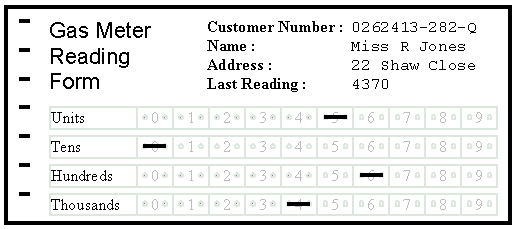
The document is printed by a computer. The name, address and customer number of the person that the meter reader should visit is printed on the form. The customer's last meter reading is also included.
The meter reader takes the document and visits the customer's house. He then marks the current meter reading onto the OMR grid on the form. In the example the meter reader has marked the reading as 4605. The form is then returned to the gas company.
At the gas company the form is fed into a special reader. Optical character recognition is used to read the customer's number from the form. Optical mark recognition is used to read the meter reading that has been added. All of the information can be read into the computer automatically. A bill can be produced and posted to the customer without any need for human intervention. Turnaround documents allow cheap, fast input of information into a computer system
The turnaround document does not contain any instructions because the meter reader who fills it in will complete hundreds of similar forms every day. He will have been trained to use the forms so printing instructions on them would simply waste space.
Data can also be printed on turnaround documents in barcode format.
Alternatives to Turnaround Documents
In some industries turnaround documents are being replaced by small handheld computers. For example many gas companies now issue their meter readers with handheld computers. At the start of the day the names and addresses of the customers that the meter reader must visit are downloaded into the computer. As the meter reader visits customers' homes, he types the meter readings into the computer. At the end of the day the readings can be transferred automatically onto the main computer to issue bills. Handheld computers used to enter data into a computer system are known as Portable Data Entry Terminals (PDET).
GCSE ICT Companion 04 - (C) P Meakin 2004