Graphics |
Computer graphics or images are often used either by themselves or to enhance the quality of other documents, for example a desktop published document. There are three distinct types of package which can be used to create images on a computer. They are :
| Painting Packages | This is the most basic type of graphics package. These packages allow you to paint onto the screen as if it was a canvas. Unfortunately they produce files which take up a lot of storage space and painted images are difficult to edit. | |
| Drawing / Vector Drawing Packages | These are more sophisticated than painting packages. They store images as a set of objects which can be easily edited. | |
| Computer Aided Design (CAD) Packages | Very advanced, highly accurate packages which can be used for designing three dimensional objects such as houses and machinery. |
Many special hardware devices are available to help in the production of computer graphics. These include :
Painting packages allow you to paint onto the screen as if it was a canvas. Many tools will be provided to help you do this. The most common tools are :
| Palette | Using the palette you can select the colours that you want to draw with. There will be a current colour which will be used when you draw anything onto the screen. |
| Freehand Brush | By moving the pointer around the screen you can draw directly onto the page using a brush. The width of the brush can be altered to produce thick or thin marks. |
| Straight Lines | It is very difficult to draw straight lines with a freehand brush. You would need a very steady hand to do this. Therefore a special straight line tool which will join up two points that you click on is usually available. |
| Shapes | Most painting packages also provide tools to draw a range of mathematical shapes such as circles and rectangles. These can be either filled in or drawn as outlines only. |
| Text | The text tool will let you enter text and place it onto the page in a variety of fonts. |
| Flood Fill | This tool will fill in an area of the screen with the current colour. If you click on a point on the image then all of the points surrounding it that are the same colour as the clicked on point will be filled with the current colour. |
| Zoom | You can zoom in on a particular area of the drawing so that you can see it in more detail. This will enable you to produce more accurate drawings by adding finer detail. |
Painting packages are the best type of package to use if you want to edit scanned images such as photographs.
Painting packages store images as a series of small dots called pixels. If you zoom far enough into the image you will be able to see the individual pixels. The colour of each individual pixel on the screen must be remembered and saved. Files storing the colours of each pixel in an image are known as bitmap files. Because so much information has to be stored files saved by painting packages are usually very large. An image the size of a typical computer screen (800*600 pixels) would take up over one megabyte of memory. Therefore images produced by painting packages are often stored in a special compressed format such as GIF or JPEG.
Painting packages have one major limitation. It is the same limitation that you will find if you try to paint a picture on canvas. This limitation is that once a mark has been placed onto an image it is extremely difficult to change it. The only way to erase a mark is to paint over it in the same colour(s) as the background. There is no simple way to move a mark from one position in an image to another. Most packages provide an undo feature so that you can erase one unwanted mark immediately after you have made it. But in general it is very difficult to edit an image with a painting package.
A further limitation of images produced by a painting package is that if you enlarge them too much then you will be able to see the individual pixels that make up the image. The image will look very blocky or pixelated.
Drawing packages overcome many of the limitations of painting packages. They make it easier to edit images and can store images in much smaller files. Images produced this way do not look blocky (pixelated) if enlarged. Drawing packages are also known as vector drawing packages.
Drawing packages do not store images by remembering the colour of each pixel in the image. Instead an image in a drawing package is built up from a number of shapes or objects. The drawing package remembers the position, size, shape and colour of each object that you place onto the image.
For example this image :
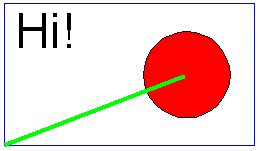
would be stored as a definition similar to this one :
Basic Features of a Drawing Package
Because a drawing package remembers all of the information about each object you can easily change the appearance of the objects and hence the image.
A drawing package will provide these extra editing features :
| Resize Object | Using the mouse an object can be stretched or shrunk in any direction. |
| Rotate Object | Using the mouse an object can be rotated to appear at a different angle in an image. |
| Move Object | Objects can be moved around the screen to see how they look in different positions. |
| Delete Object | Unwanted objects can be easily deleted. |
| Change Object Properties | Each object will have a number of properties. The properties will depend upon the type of object. For example a rectangle will have two colours (fill colour and line colour) as properties. These properties can easily be changed. |
A drawing package will also offer all of the tools that a painting packages does with the exception of a freehand brush and flood fill which will not be available.
Layering Objects
Objects stored as part of a drawing are stored in layers on top of each other. In the example image above, the layer that the green line is stored in must be on top of the layer that the red circle appears in because the line is in front of the circle. Drawing packages usually provide functions to move objects between layers.
| Move to back | Moves the selected object to the layer at the back of the image so it will appear behind all of the other objects. |
| Move to front | Moves the selected object to the layer at the front of the image so it will appear in front of all o the other objects. |
Grouping Objects
Several objects can be grouped together so that they can edited as if they were a single object. For example several objects may be used to build up an image of a car. These objects could then be grouped together. Once grouped together all of the objects in the car image could be stretched, copied and moved as if they were one single object.
Accurate Positioning of Objects
To achieve a professional appearance it is important to be able to position objects very accurately onto the page. Two tools are usually provided to help you position objects accurately. They are guidelines and grids.
| Guidelines | Guidelines are lines which are placed onto the page to help the user position objects. The user can place guidelines anywhere on the page. Any object placed near to a guideline will "jump" or "snap" to the guideline. i.e. the object will move to line itself up exactly with the guideline. The guidelines will appear on the screen but will not appear on the final printed image. |
| Grids | A grid of points can be placed over an image. The points are placed at regular intervals specified by the user, for example every one centimetre. Whenever an object is placed on the image it will jump to the nearest point on the grid. |
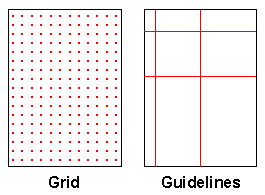
Computer Aided Design (CAD) packages are the most sophisticated computer graphics packages. They are used by architects to design buildings and engineers to design machinery. CAD packages operate in a very similar way to drawing packages. They store information about each object that makes up an image so that the image can be easily manipulated. A fully featured CAD package may cost several thousand pounds.
The most notable features that are present in a CAD package which are not present in a drawing package are :
| 3D Objects | Objects and drawings can be created in three dimensions rather than just two. This is vital for producing plans of houses etc. Images can be viewed from any angle. |
| Accuracy | Objects can be positioned much more accurately using a CAD package. Accuracy can easily be to within one thousandth of an inch. |
| Libraries of Components | Libraries of frequently used objects, such as bolts or windows can be stored and reused in many designs. |
| Costing of Designs | Using a database of object costs a CAD package can estimate the cost of producing a design that has been drawn. |
Computer Aided Design programs can sometimes be connected directly to automatic machinery such as a lathe which is controlled by the computer. A design made on the program could then be manufactured automatically using the lathe. When a CAD program is used like this it is called Computer Assisted Manufacturing (or CAM).
GCSE ICT Companion 04 - (C) P Meakin 2004