| Help : Search Engine |
What is the Search Engine ?
The search engine will look through all of the information in the GCSE ICT Companion to find articles that are relevant to a phrase that you type in.
Articles found by the search engine are listed in order of relevance. Simply press on a Go button to read an article.
How do I start the Search Engine ?
To start the search engine press the ![]() button on the
navigation panel.
button on the
navigation panel.
The Input Screen
When you start the search engine the input screen is displayed. Type a few words to identify the information you want to find in the white text box.
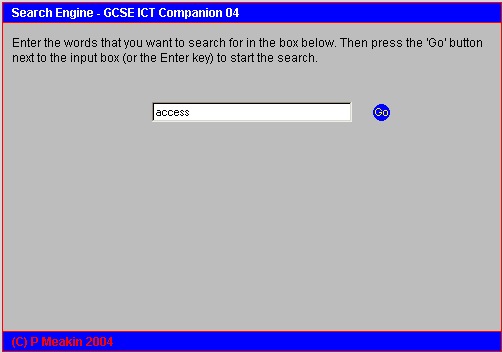
In the example above the user wants to find out about direct access to disks. She has typed in the word "access".
When the words to search for have been entered, press the GO button or Enter key to instruct the computer to look for articles. During the search a progress bar like the one below will show how the search is progressing.

The search engine has completed the task of looking through all of the articles when the red bar fills the box.
No Matches Found
If there are no articles that are relevant to your request then an error message is
displayed. You should check that you have spelt the words you entered correctly. Press on
the ![]() button to start a new search.
button to start a new search.
The Results Screen
If the ICT Companion finds any articles that are relevant to your search then they are listed on the results screen. Here is the results screen for the search term "access" :

The search engine has found 13 articles which are relevant to the term access. Because they will not all fit onto one page, the results are presented as a series of pages. This is the first page and contains matches number 1 to 3 of 12.
To move between multiple pages of matches press the ![]() and
and
![]() buttons.
buttons.
For each article that is found the term that was matched and the article title are displayed together with a brief description of the article. Press on a GO button to read an article.
If you go to an article that turns out to be the wrong one then you can press the BACK button in your browser to return to the list of matches.
The small traffic light indicators tell you whether or not each found page is relevant to the course you are studying. You should select the course you are studying using the Course Selector.
If you want to start a new search then press on the ![]() button.
button.
The ICT Companion stores the search terms that have been used recently and the results of these searches. They are summarised at the bottom of the input screen.

In this example the recent search terms are access, data, WAN and EFTPOS. To view the results of a previous search press on the Go button next to the search term.
(C) P Meakin 2004